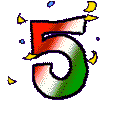Sketchup 2017
---your goal is six 3D models---
1. Check for Sketchup 2017
- if not ... look in the IT folder for new sketchup2017 and the extension...drag to desktop then run it.
2. Watch the following video for TIPS & Tricks regarding 3D printing
- 3D Printing with SketchUp: 10 Tips and Tricks https://i.materialise.com/blog/3d-printing-with-sketchup/
ThingiVerse Group
4. Marks: (always add your URL)
- post image of (coloured) sketchup image
- post image of STL file in MakerBot Desktop
- create link in blog post to STL file
5. The following is the first Key Ring project
- Do it once with your initials
- Do it again with a design you draw in the middle
- Do it thrice with a downloadable item from the 3DWarehouse (Window menu in Sketchup)
3D Keyring tutorial (oval with Initials)
3D Keyring tutorial - SketchUp - CRTHS
...note group object before export as STL
6. import and trace models
- Do 2 different models
Ideas from: ... last years Digital Media Blog
http://eqsheppardmedia.blogspot.ca/2016/05/key-chains-part-2.html
The following tutorial describes how to load an image then trace the design into a 3D printable solid.
You may choose any design you wish.
3D Printed Cookie cutters
http://danieltal.com/3d-printed-cookie-cutters/
FINALLY
ADVANCED
----
7. Chess Piece ( advanced )
https://www.youtube.com/watch?v=RPQliNKJKto
3D Printing from SketchUp | SketchUp Show #68 (Tutorial)



 image effect
image effect